"Load Paper" / "Paper Empty" Print Error
"Load Paper" / "Paper Empty" Print Error
ISSUE
Nothing is printing, display on the photocopier is requesting paper be loaded even though you have paper in the machine.
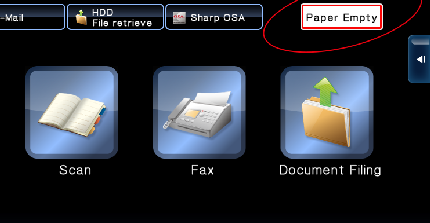
REASON
A job that was sent to the printer is requesting a different size paper than what is currently programmed in the copier. This causes the print queue to back up.
RESOLUTION 1: Force Print
(May not be suitable for all documents, but suitable for most.)
01. Press [OK] on the load paper/paper empty message
02. Press the job on the list with the status of "PAPER EMPTY"
03. Press [Reset (or reselect) paper]
04. Select the tray/paper you wish to print from
05. Press [OK]
RESOLUTION 2: Fix Settings on Computer
First you must delete the faulty job from the copier job list. The job causing the issue will have the status "PAPER EMPTY", select the job and press [Delete]
With your document open, you need to go to print and then access your printing preferences/printer properties, which looks something like - printer properties
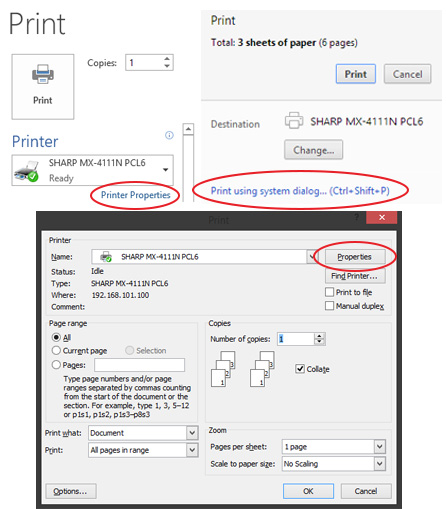
Once open, click the PAPER tab and make sure the 3 settings match below
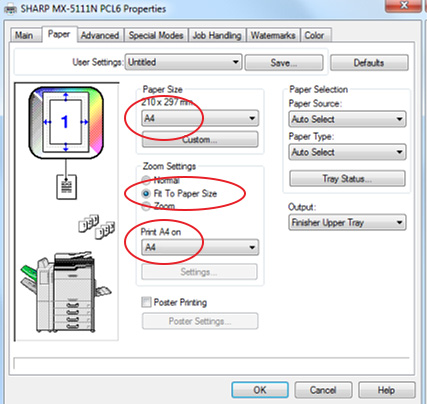
Press [OK] and [Print]






